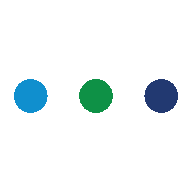How to Guide
Our platform stays ahead of the curve with periodic updates and new model releases. These updates incorporate the latest healthcare data, advanced training parameters, and cutting-edge AI advancements to ensure the best user experience.
- Getting Started
- Sign Up or Log In:
- If you’re new, create an account in a few easy steps.
- Already a user? Simply log in to access your personalized dashboard.
- Set Your Preferences: Customize your profile, such as saving your role (e.g., doctor, nurse, student) for a more tailored experience.
- Sign Up or Log In:
- Asking Questions
- Type Your Query: Use the chat interface to ask any healthcare-related question. The AI will only respond to healthcare-specific topics, ensuring precise and relevant answers.
- Choose Your Answer Mode:
- AI-Generated Response: A quick and concise response straight from the AI.
- Enhanced Answer: A refined response that combines AI-generated insights with past discussions on the same topic.
- Bookmark Important Conversations
- Use the “Favorite” icon to save critical conversations.
- Access all your saved chats anytime from the Favorites section in your dashboard.
- Search Past Conversations
- Navigate to the Search Bar on the platform.
- Enter keywords to find specific chats, answers, or topics you’ve discussed previously.
- Use the Voting System
- After receiving a response, you can upvote or downvote it.
- Responses with higher votes are flagged as reliable, helping the community and improving AI accuracy over time.
- Start a Training Session
For students or professionals wanting to teach the AI:
- Initiate Training: Type “Start Training Session” to enter training mode.
- Interact with the AI: Conduct your usual chat conversations. The AI will use this data for training.
- End Training: Type “Stop Training Session” to save the new data and update the model.
This feature is perfect for nursing students, healthcare researchers, or organizations looking to refine the AI with custom data.
- Generate Reports
- After a conversation, click the “Generate Report” button to create a summary.
- Choose your format: PDF, Word Document, or Email.
- Use this feature for documenting patient insights, creating learning materials, or sharing findings with your team.
- Keep Your Model Updated
- Our platform is regularly updated with the latest data and AI advancements.
- Stay tuned for announcements on new model versions, fine-tuned with the latest healthcare information.
- Pro Tips for Better Results
- Be Specific: The more detailed your question, the better the AI can assist. For example, instead of “symptoms,” ask, “What are the symptoms of Type 2 Diabetes in adults?”
- Leverage Dual Answers: Compare both AI-generated and collaborative answers to get a holistic perspective.
- Use Favorites for Reference: Save critical discussions for quick access during important decisions or study sessions.
- Ready to Get Started?
- Log in to your account.
- Ask your first healthcare question.
- Explore features like favoriting, search, training sessions, and report generation.
Need Help?
Visit our help center or contact our support team at support@Octilyon.com for assistance.
Experience the future of healthcare AI – smarter, faster, and tailored just for you!